Ever wondered how to limit quantity per customer on Shopify? Whether you’re trying to stop bulk purchases, prevent resellers, or manage limited stock drops, controlling order limits is crucial. Luckily, Shopify makes this possible, with the right setup.
| What you’ll learn in this article: ● How to set Shopify limit quantity per customer ● The difference between limit per customer and limit per order ● Apps and tools that make quantity restrictions easier ● A step-by-step guide on how to limit quantity on Shopify |
Limit quantity per customer means no more than a certain number of units can be bought by a single shopper in total. Even if a buyer goes back and attempts to place multiple orders, the system would deny them further buying the moment they cross the maximum allowed.
This method holds good for instant firms, be it limited product drops, subscription boxes, or any level of exclusivity; thus, keeping the sales fair together. The per-customer cap prevents a single buyer or reseller from emptying your entire stock.
Since Shopify does not provide such an option by default, the easiest alternative would be to resort to a third-party tool.
Example: The shop launches limited-edition T-shirts, which they want to restrict to one unit per customer. If someone does try to check out again in a different basket, the system is going to block them from doing so so as to protect stock and keep sales fair.
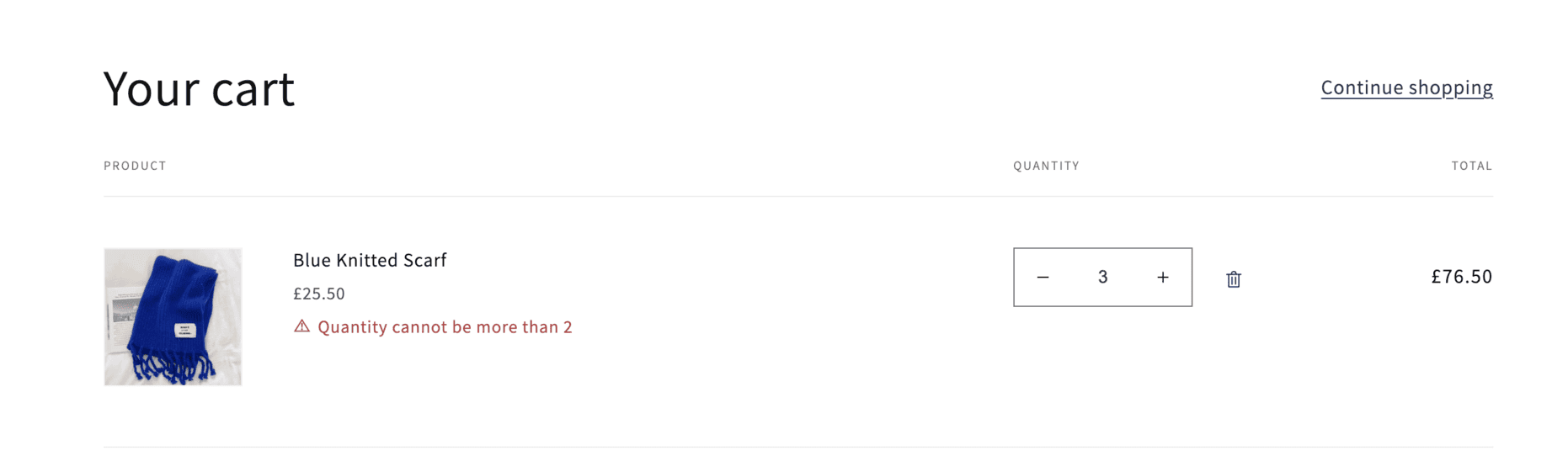
It’s not just about stock. Limiting quantity helps you stay in control and keep things fair for your customers.
Without limits, one buyer could wipe out your stock in a single purchase. That’s a nightmare if you’re running limited drops or small batches.
By setting a per-customer cap, you make sure resellers and scalpers can’t grab everything. This keeps sales fair for genuine customers.

Quantity limits ensure more shoppers get a chance to buy your products. This is especially important during launches or seasonal sales.
Customers appreciate fair rules. When they see you preventing hoarding, it builds trust and loyalty with your brand.
Over-ordering often leads to stockouts, which frustrates both you and your customers. Limiting quantities keeps your inventory balanced.
It also gives you more time to restock and plan a better supply. In the long run, this means smoother operations and happier buyers.
Setting purchase limits isn’t just for store owners with supply issues; it’s a strategic move that improves fairness, prevents abuse, and supports smooth operations. Below are common scenarios where limiting quantity makes sense:
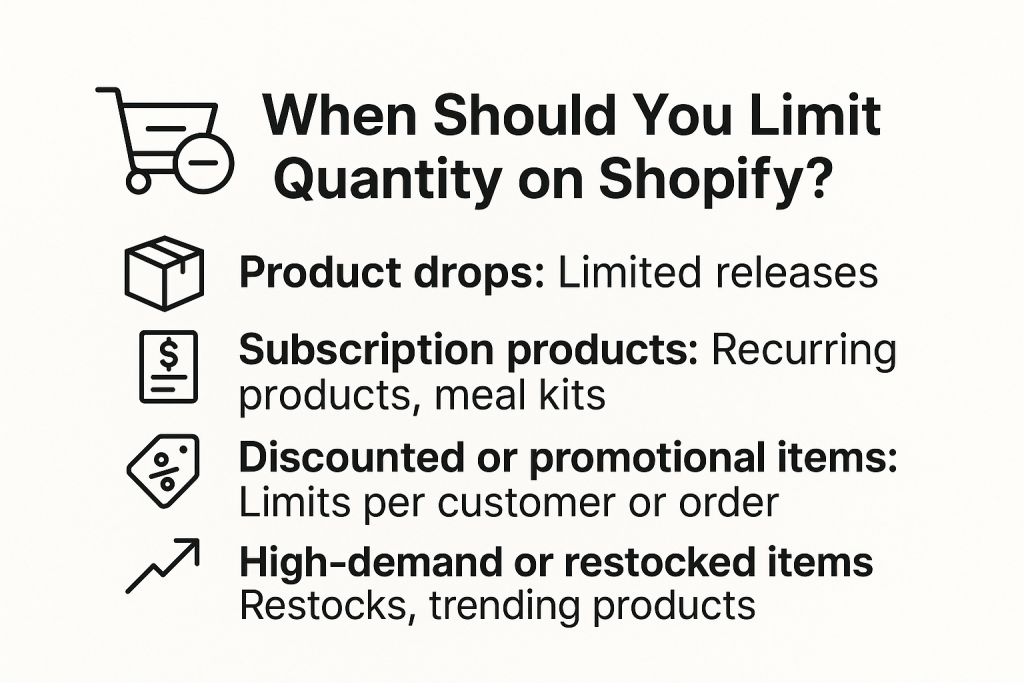
There are two main ways to do this; one is the manual one (very basic but built into Shopify); the other is by opting for an app. Let’s go back over the manual option, as it is fast and could be all that the client needs.
Shopify has recently launched native limit features for setting quantity limits per item per checkout. This is useful if one would like to forbid the purchase of more than one unit of a single product variant in a transaction.
Here’s how to set it up:
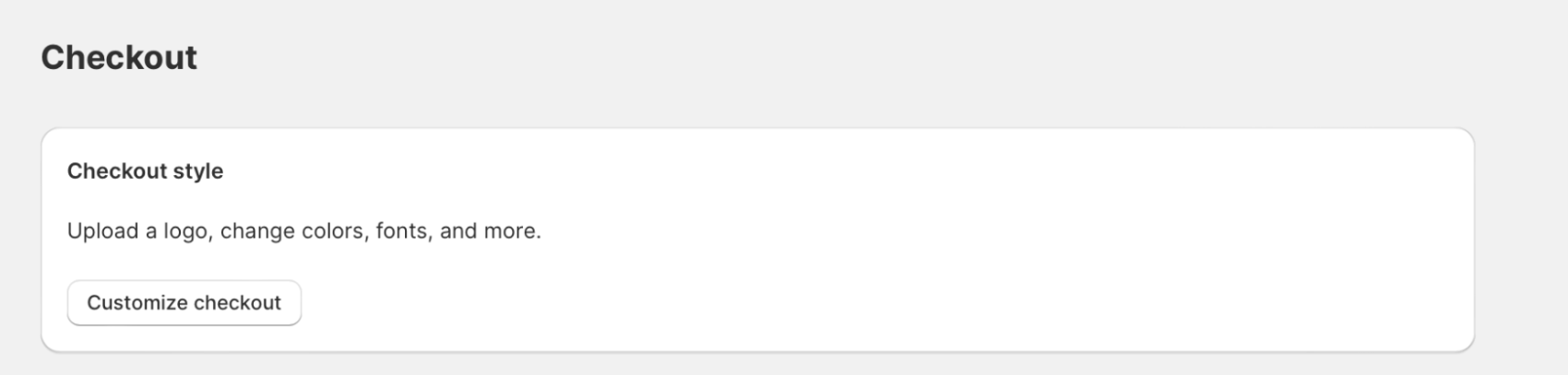
Example: If you set the limit to 3, a customer can only buy 3 units of a product per checkout, even if they try to add more to the cart. This doesn’t block them from placing multiple orders, though.
⚠️ This method is quick, requires no apps or coding, but only applies to per-order limits, not lifetime or customer-specific tracking.
If you need more control, like limiting how many units a customer can buy across all orders, you’ll need an app.
One of the most flexible options is Blockify Checkout Rules, which lets you:
You don’t need to write code, just install the app, set your rules, and test them at checkout. It’s ideal for stores running exclusive drops, limited products, or trying to stop bulk buying.
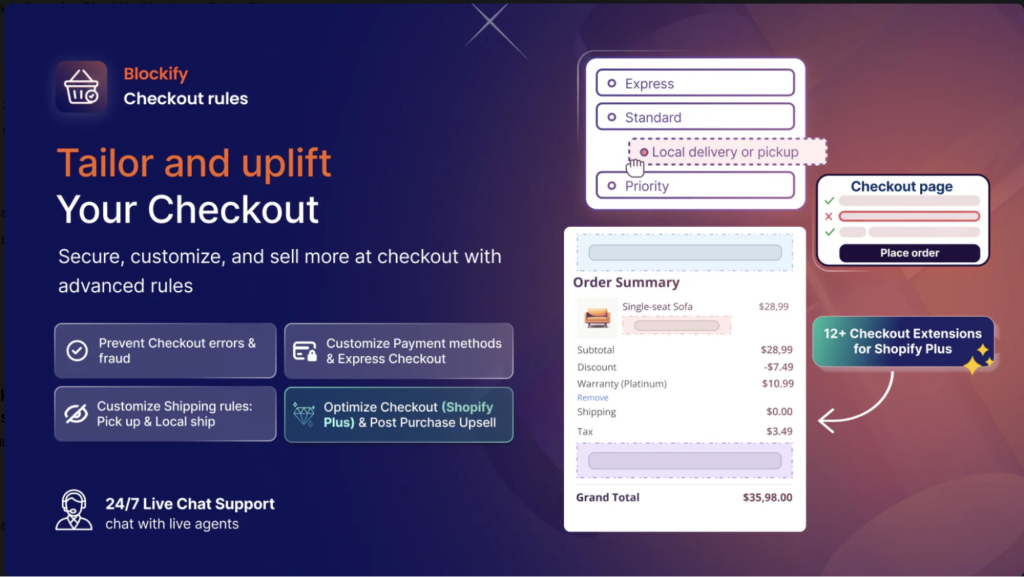
Shopify doesn’t have the facility to put purchase limits on a per-customer basis anymore. That is, unless you go with the app route, restrictions will no longer be an issue for the customers in circumvention.
Luckily, tools like Blockify Checkout Rules make this super easy. You can restrict how many units a single customer can purchase in total, no matter how many times they try to check out.
Step-by-Step to Set It Up with Blockify:
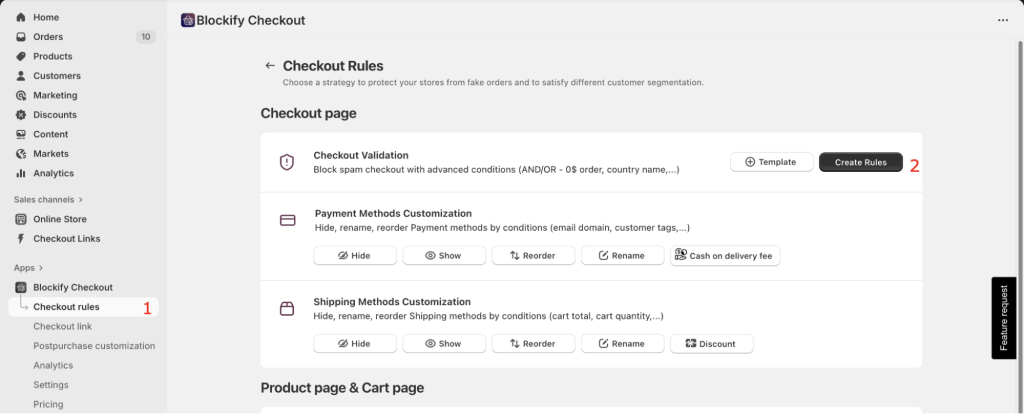
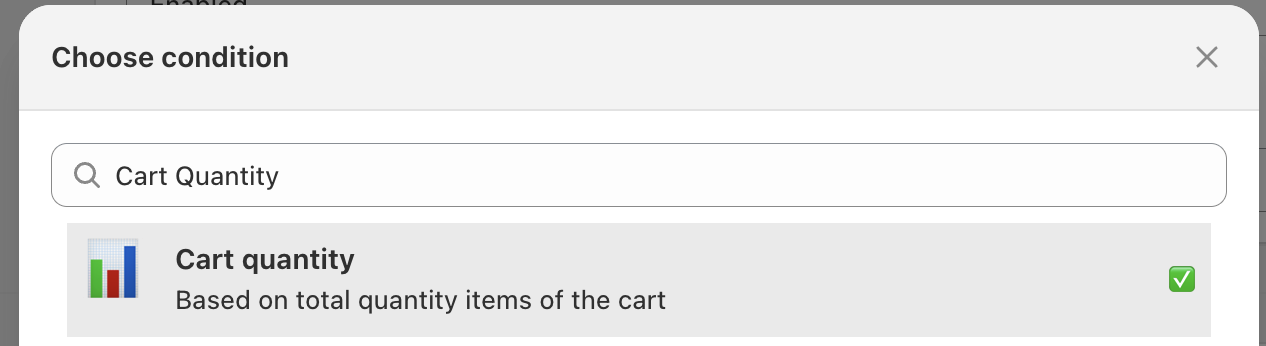
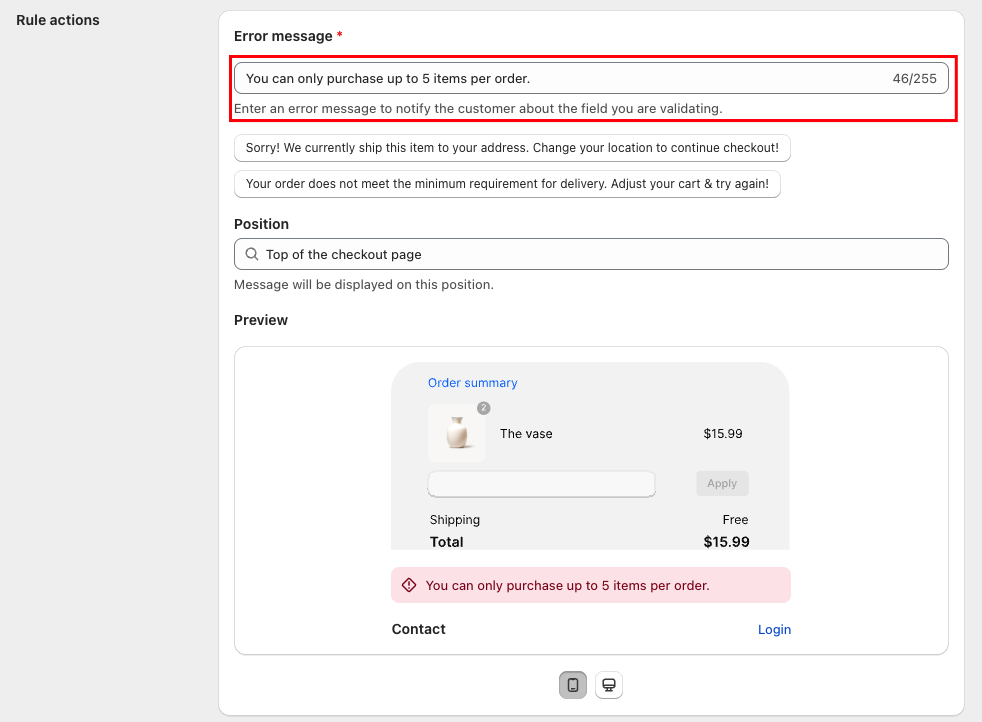
💡 Pro tip: You can also apply rules based on tags, shipping country, or even block known resellers.
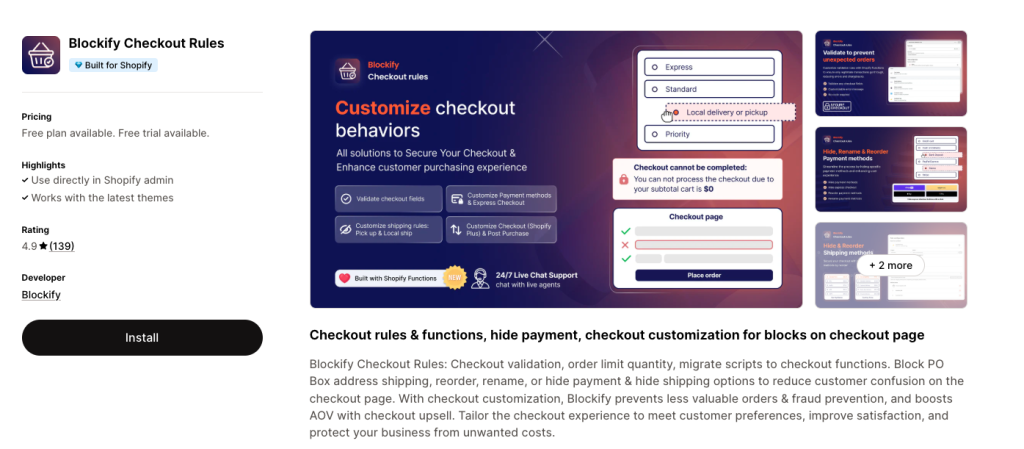
When it comes to applying quantity limits, Shopify gives you two approaches: per customer and per order.
| Feature | Limit Quantity per Customer | Limit Quantity per Order |
|---|---|---|
| Definition | Caps the total units a customer can buy across all orders | Caps the number of units allowed in a single checkout |
| Use cases | Limited drops, subscriptions, exclusive items | Flash sales, promotions, bulk discount control |
| Restriction type | Lifetime or account-based | Transaction-based |
| Example | A customer can only ever buy 1 limited-edition T-shirt | A customer can buy 2 items per checkout, but place multiple orders |
| Setup | Requires an app like Blockify Checkout Rules to enforce | Can also be handled with rules in apps like Blockify Checkout |
In summary:
Conclusion
Setting up Shopify limit quantity per customer is a simple but powerful way to keep your store fair, protect your inventory, and prevent bulk buying. It’s especially useful for high-demand products, limited drops, or any situation where you want every customer to have a fair shot.
Take the time to review where limits could make a difference in your store. A well-placed restriction can improve both your operations and your customer experience.