If your Shopify store offers age-restricted products, adding an age verification popup isn’t just a nice touch, it’s essential for staying compliant and protecting younger visitors.
In this guide, you’ll learn exactly how to add age verification on Shopify using custom code, theme settings, or with a no-code app such as Blockify. It’s quick and quite easy; much easier than you might think!
Shopify’s age verification refers to a verification system or popup that prompts visitors to confirm their age before entering your store. Such options are mostly used by stores selling products restricted by age, like spirits, vapes, CBD, or adult items.
Legally, it helps protect your store by ensuring underage users do not enter inappropriate content. You can also set it up using a piece of code if you want customization, whereas an app will set it up instantly without hassle.

Adding an age restriction isn’t just a formality, it’s a smart move to protect your brand, stay legally compliant, and build trust with customers.
For example, in August 2024, the U.S. FDA issued the final rule titled “Prohibition of Sale of Tobacco Products to Persons Younger than 21 Years of Age”.
This reinforces that if your store sells regulated items like tobacco or vape products, age verification is not optional; it’s required by law.
Here’s why it matters:
Age verifications may be legally required depending on your location and product category. Particularly, alcohol, tobacco, vapes, and adult content fall into this category.
Failing to put an age check can lead to warnings, fines, and even a store shutdown. Therefore, simply install a proper age check to ensure compliance and eliminate unnecessary risk.
👉 Read More: Age Verification Laws: How to Comply and Avoid Penalties
Products that are sensitive to age should be gated even when the law doesn’t force it. Young users often arrive at your site via social media or search engines.
A Shopify age verification popup serves as a simple filter to keep minors from accessing content that is not meant for them.
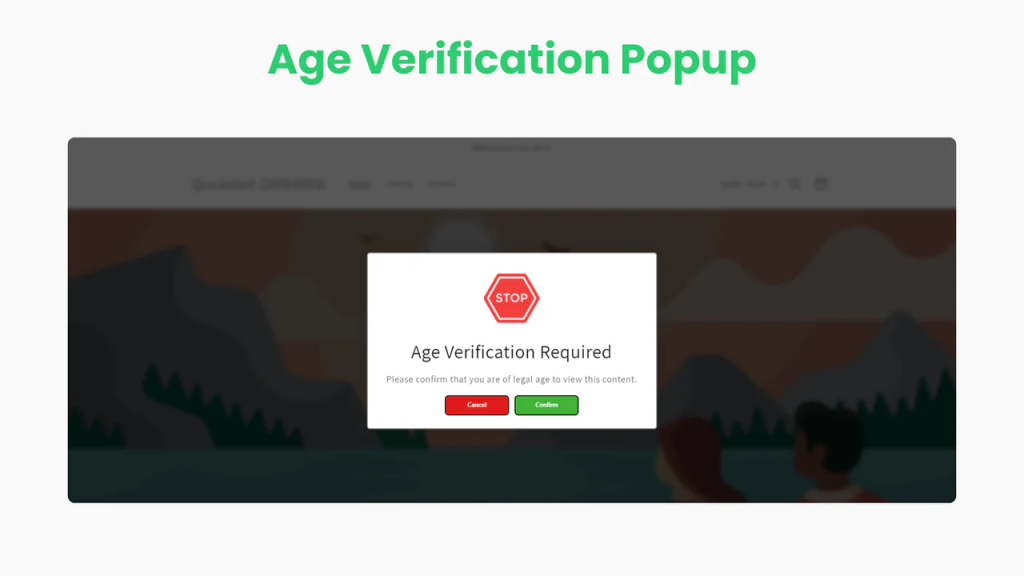
Customers are more likely to trust a store that takes safety and compliance seriously. An age check signals that you care about responsible selling.
It also reassures parents, partners, and regulators that your business is operating with integrity, even before they hit the product page.
Adding age checks to your Shopify store is a simple and flexible option. Select any of these three ways to implement that you find most suitable for your tech comfort.
If you want an easy solution and feel comfortable with editing your theme files, then you can add a simple age verification pop-up by yourself as follows:
⚠️ Caution: This is an advanced tutorial and is not supported by Shopify. You’ll need a basic understanding of HTML, CSS, JavaScript, and Liquid to proceed safely.
Step 1: From your Shopify admin, go to Online Store > Themes.
Step 2: In the Current Theme section, click the (⋯) button next to the Customize button, then choose Edit code.
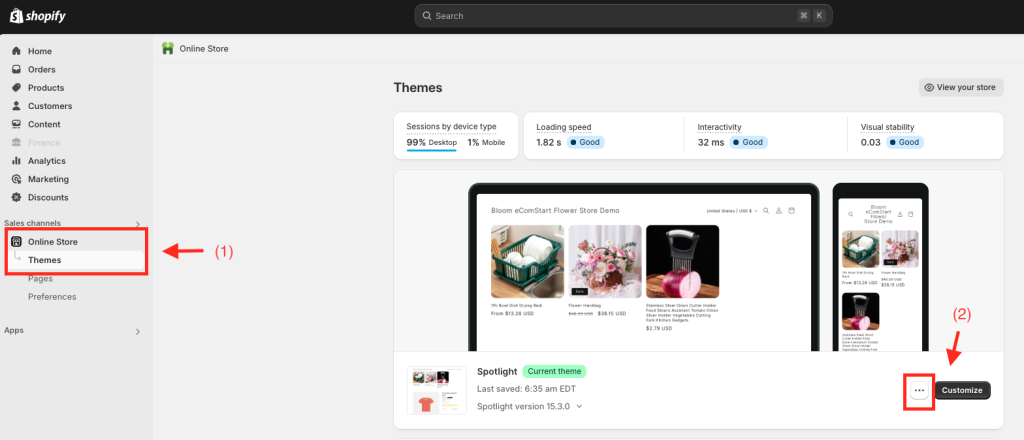
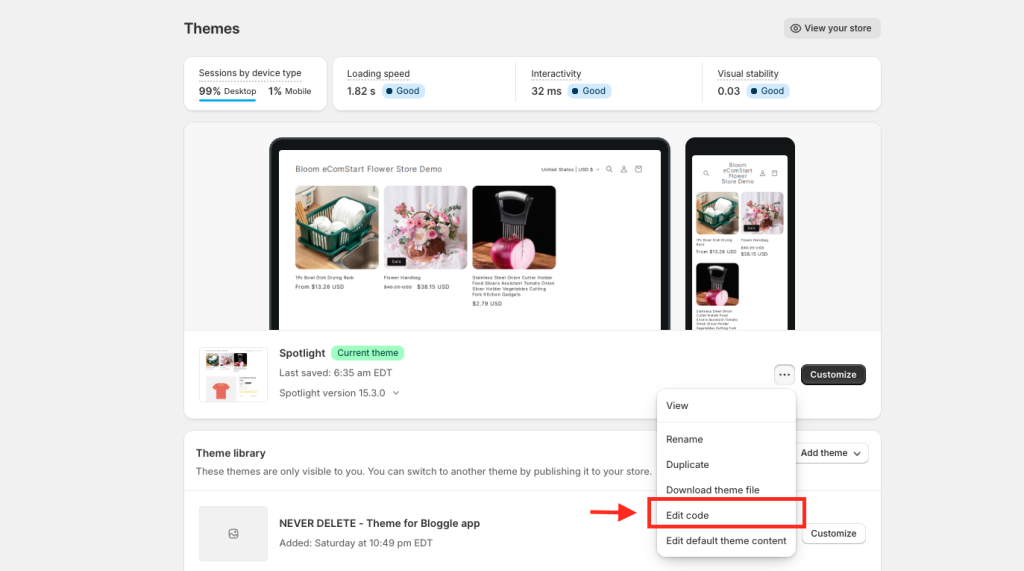
Step 3: In the code editor, open the theme.liquid file under the Layout folder.
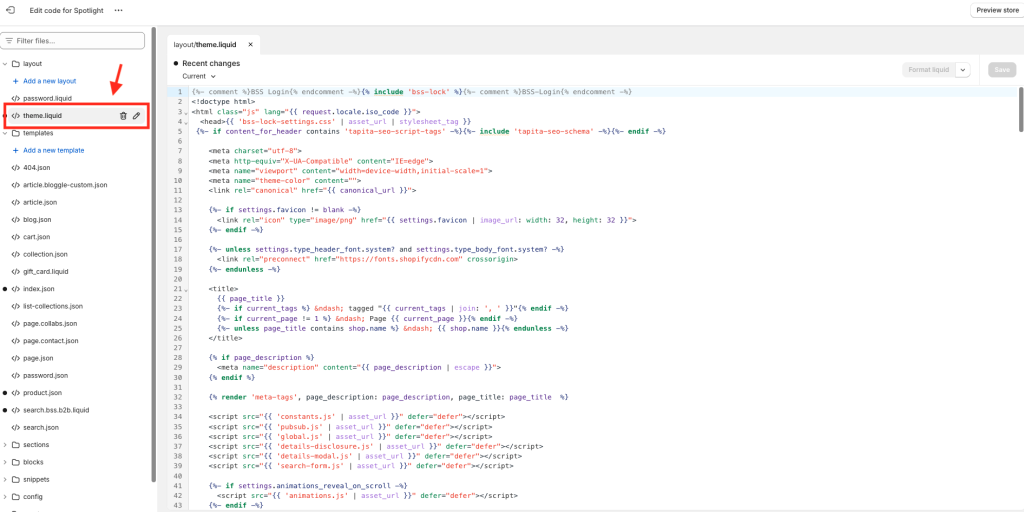
Step 4: Insert a custom HTML + CSS + JavaScript snippet for a basic popup. This includes a modal overlay with “Yes / No” buttons.
Step 5: Save and then preview the store to ensure that the pop-up appears on load.
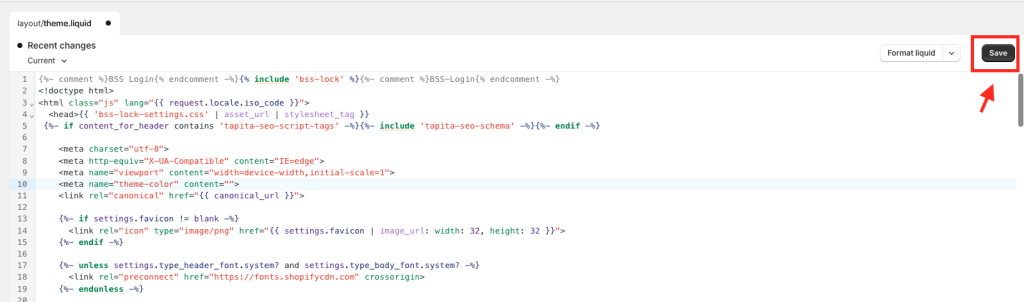
📌 Tip: If you feel insecure with coding, you may try out a pre-made snippet from GitHub or a code generator. Just make sure the popup blocks access if the visitor clicks “No”.
Some themes for Shopify come with age-verification features. If yours has it, you can enable it with just a few clicks.
Step 1: Go to your Shopify admin and click Online Store > Themes.
Step 2: Click Customize on your active theme.
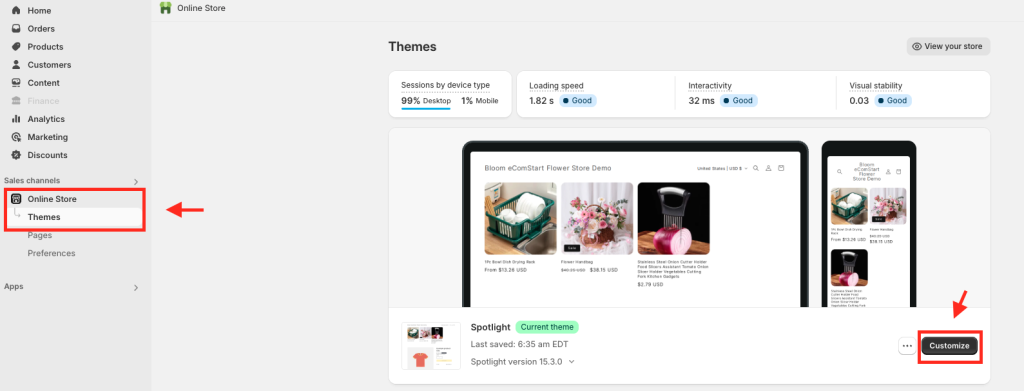
Step 3: Look for an Age Verification or Popup Settings section in the left sidebar. (Not all themes have this.)
Step 4: Activate the popup, customize its message, and choose how it behaves (e.g. homepage only).
Step 5: Save everything, and preview the store to make sure the age gate works the way you expect it to.
📌 Note: If this is not part of your theme setup, you will need to provide custom coding or an app.
Apps provide the most flexibility and the easiest way for a beginner to implement age verification in their store. Below is the setup for one of the most popular ones, named Blockify:
Step 1: Install the Blockify Age Verification app from the Shopify App Store.
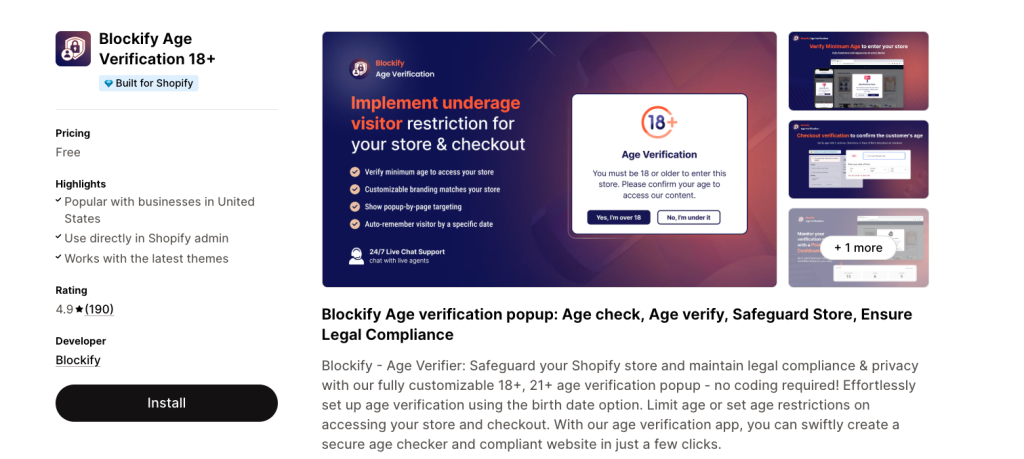
Step 2: In your Shopify admin, go to Online Store > Themes, then click Customize on your current theme.
Step 3: In the theme editor, select the App embeds tab on the left sidebar. Find Blockify Age Verification and toggle it on.
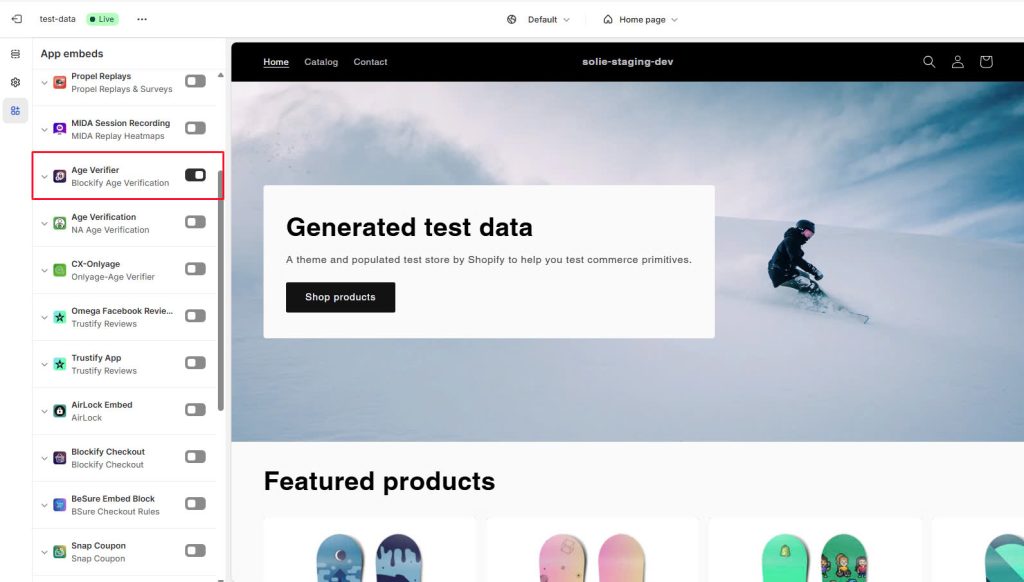
Step 4: Open the Blockify app from your Apps list. Set your minimum age, choose between “Yes/No” or date-of-birth verification, and customize the popup design.
Step 5: Adjust display settings, choose where and when the popup appears (e.g. all pages or homepage only). Save your settings.
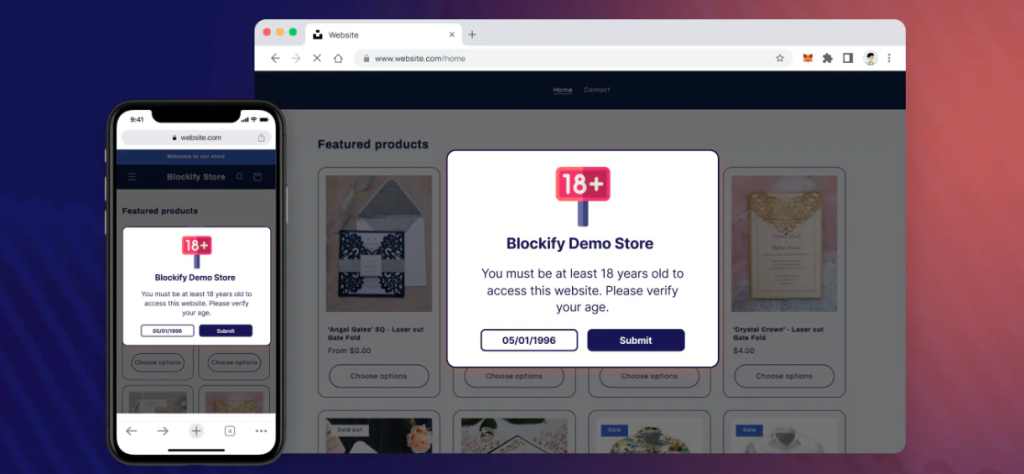
If you’re still unsure which method to go with, here’s a quick comparison to help you weigh the pros and cons based on your setup style and store needs.
| Method | Setup difficulty | Customization | Best for |
|---|---|---|---|
| Custom code | 😐 Medium | ✅ Full control | Developers or store owners with coding knowledge |
| Theme settings | 😀 Easy | 🚫 Limited | Stores using themes that support age popups |
| App (e.g. Blockify) | 😎 Easiest | ✅ Most flexible | Merchants who want fast, branded, no-code setup |
If you want the easiest and most polished solution, our app – Blockify gives you everything: design flexibility, popup logic, and zero code required. It’s the go-to choice for growing brands that want things done right and fast.
A well-designed age gate should protect your store and keep you compliant, without frustrating your customers. These tips help you create a smoother, more user-friendly experience.
Your age check should not appear like a test. Keep it straightforward like, “You must be 18+ to enter,” and avoid elaborate disclaimers and confusing copy.
For the best experience, use direct buttons like “Yes, I’m 18+” or “No, take me back” for the best experience. Don’t make users second guess what to click or how serious it is.
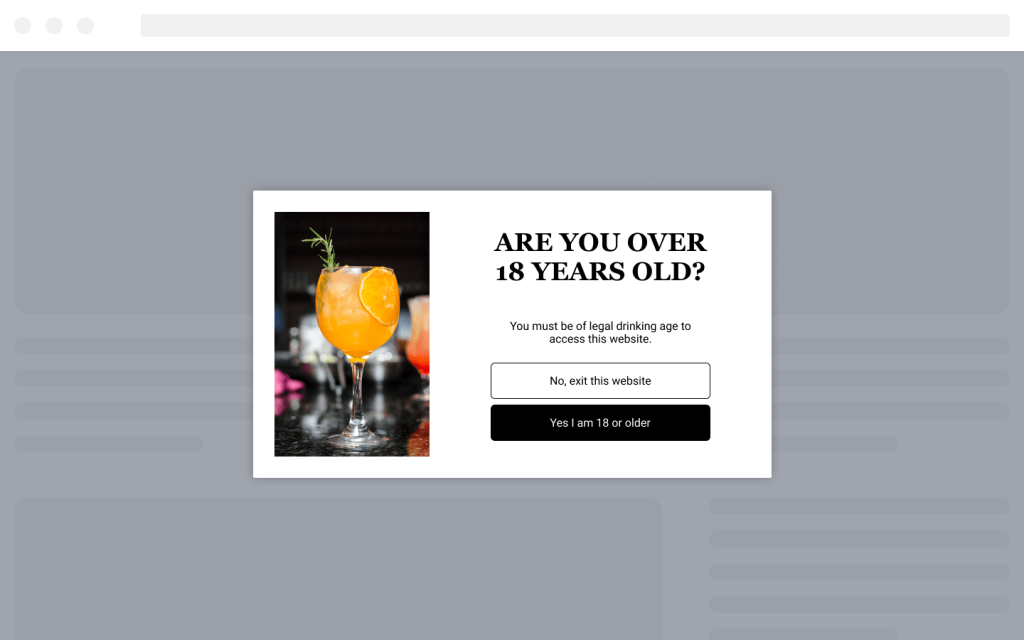
An off-brand popup feels like a random wall, not part of your store. Use your fonts, colors, and brand tone to make it feel intentional and integrated.
As a result, your popup looks like a natural extension of the site. Even legal elements should feel polished and professionally done.
Unless the law requires it, skip the birthdate form. Most stores only need a simple Yes/No gate to stay safe and get users through quickly.
That’s why simplicity wins. Too many fields or confusing flows can scare people off and break the buying journey before it starts.
Most people now have their mobile phone because it proves that most users are on the go. A mobile popup has to be a pretty great fit and functional on this small screen. This means the letters have to be readable, buttons have to be big, and no scroll traps.
Above all, test how it behaves on mobile before going live. A popup that’s hard to close or glitchy can quickly kill your conversions.
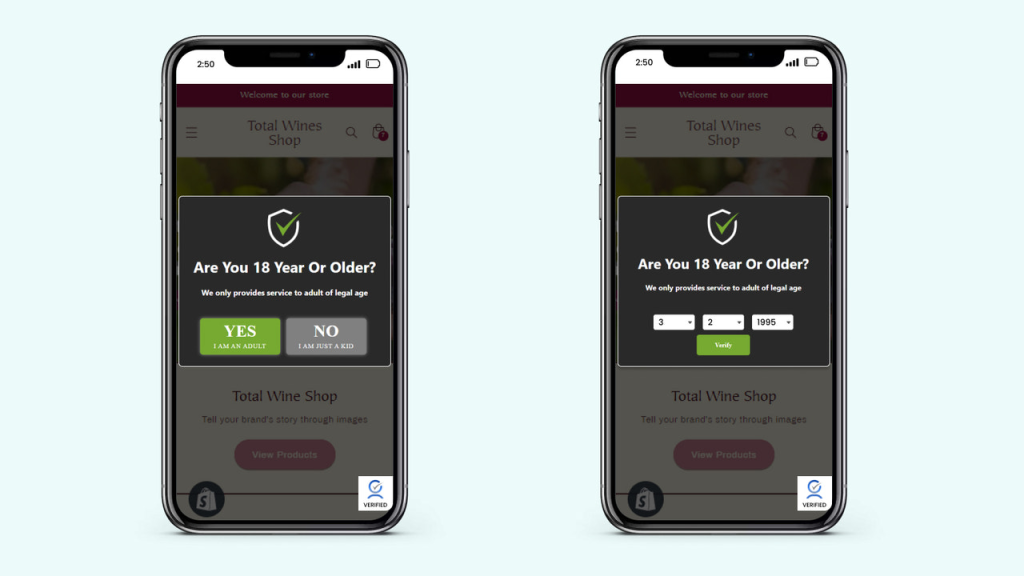
No one wants to confirm their age every time they visit. Using cookies lets you remember verified customers and make things smooth for them on return visits.
Thankfully, applications like Blockify Age Verification take care of that for you. Little details like this make the user experience seem well thought out and not too repetitive.
Conclusion
Now that you know how to add age verification on Shopify, it’s just a matter of choosing the right method for your store. Whether you prefer full control with custom code or a quick, no-fuss setup using apps like Blockify, the options are flexible.
What matters is how to create a safe experience; an experience that is flawless between both the customer and your business. And best of all? You don’t need to write a single line of code if you don’t want to!