A Support Button allows customers to quickly reach out for assistance when needed. You can use it to provide instant help, answer inquiries, or guide customers through their shopping experience.
Steps to Set Up a Custom Banner
- Open the Blockify: Checkout Rules & COD app and navigate to the Checkout Component tab.
- Click Create Component and select Support button.
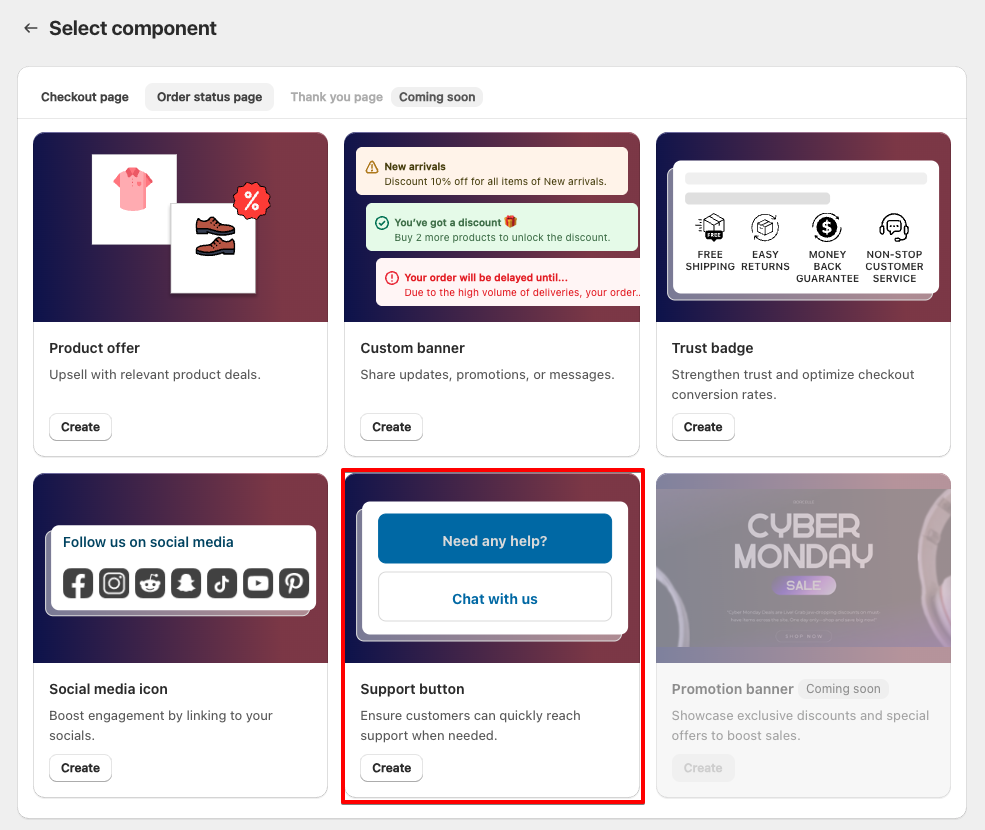
3. Set a name for internal reference.
4. Choose when the banner should be displayed:
- Always: The support button is shown without conditions.
- Specific Condition: Display the support button only when certain conditions are met.
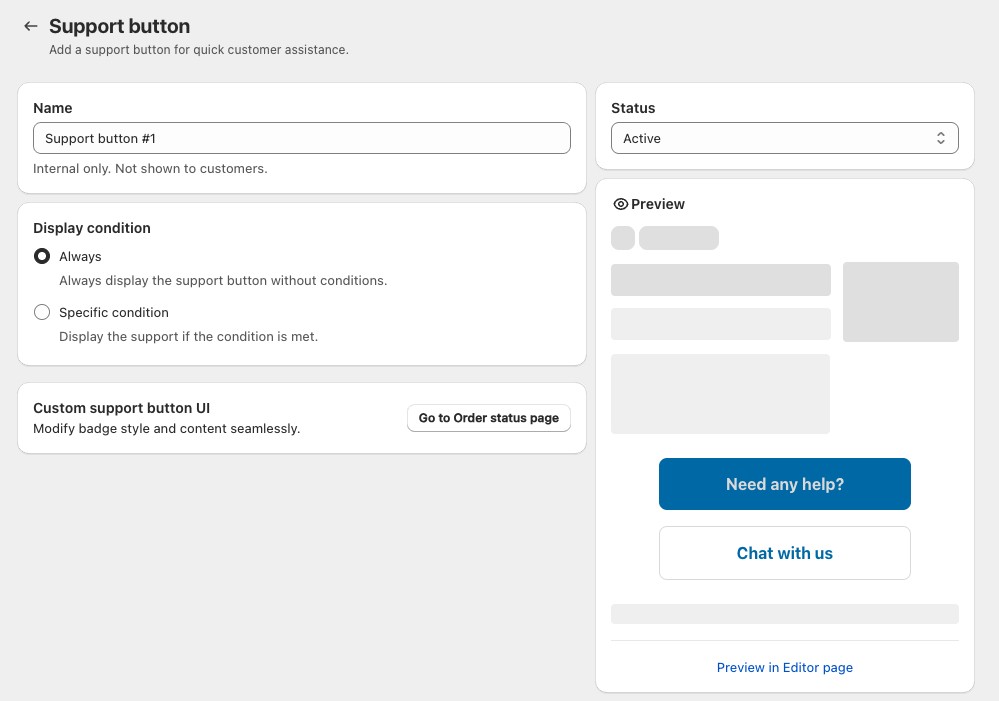
5. Click Save Condition, then select Go to Order status page to customize the banner’s appearance.
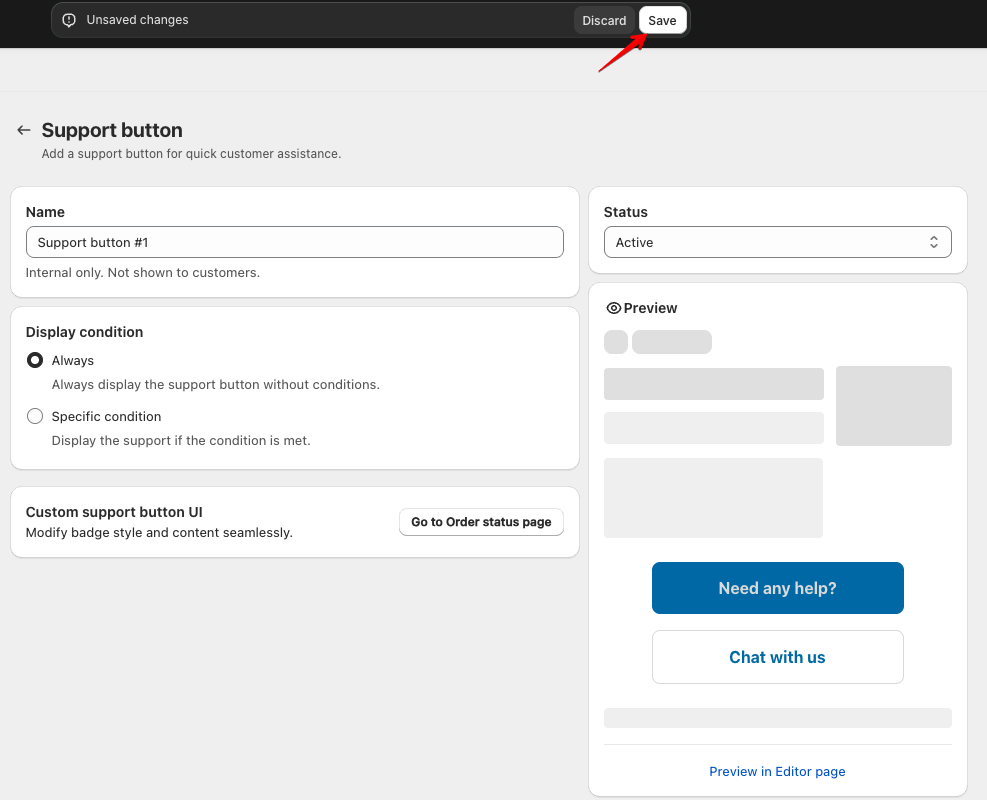
6. Add the Support button block, then style and customize the text as needed.
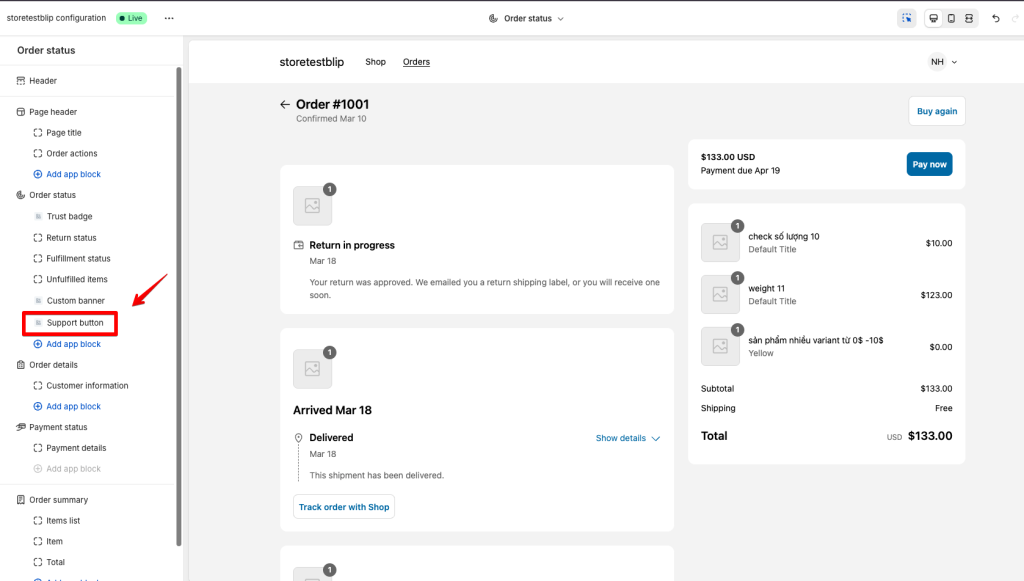
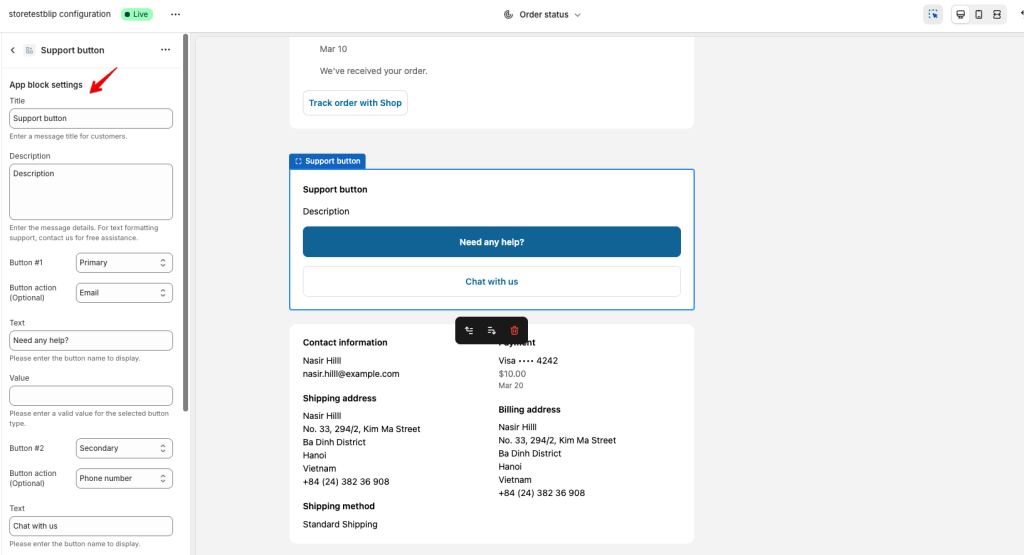
Your Custom Banner is now set up and ready to enhance your checkout experience! 🚀



