A Social Media Icon allows you to connect with customers by linking to your social platforms. You can use it to boost engagement, promote your brand, and encourage customers to follow your latest updates and offers.
Steps to Set Up a Social media icon
- Open the Blockify: Checkout Rules & COD app and navigate to the Checkout Component tab.
- Click Create Component and select Social media icon
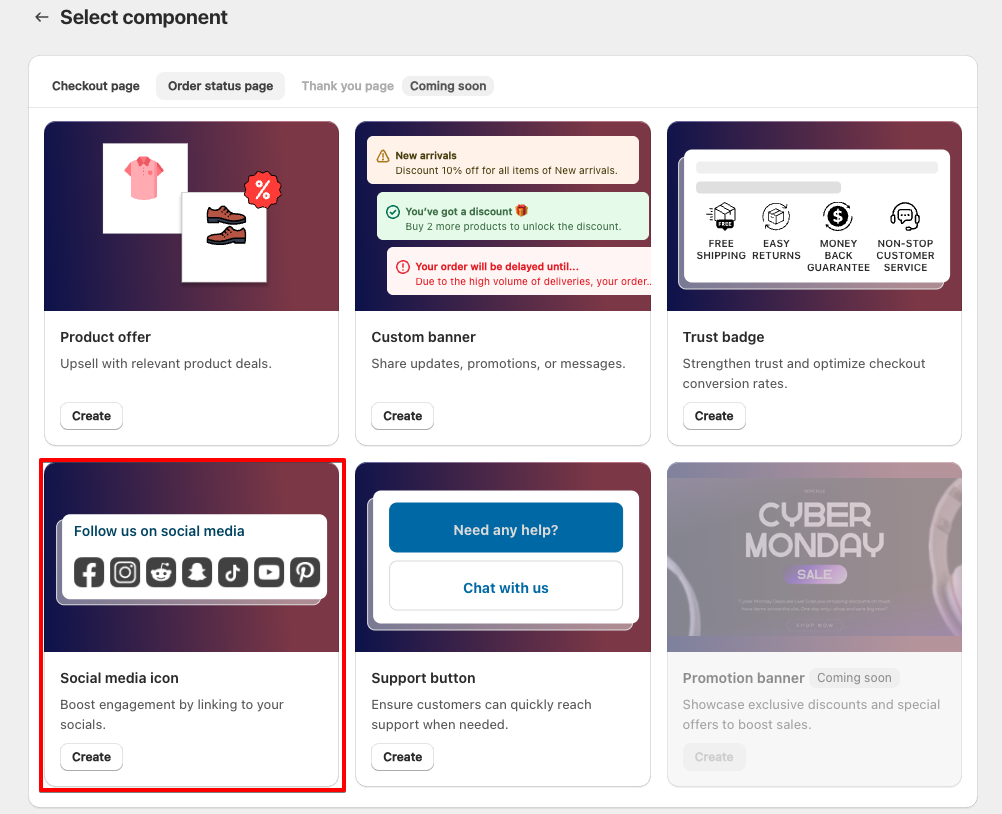
3. Set a name for internal reference.
4. Choose when the banner should be displayed:
- Always: The icons are shown without conditions.
- Specific Condition: Display the icons only when certain conditions are met.
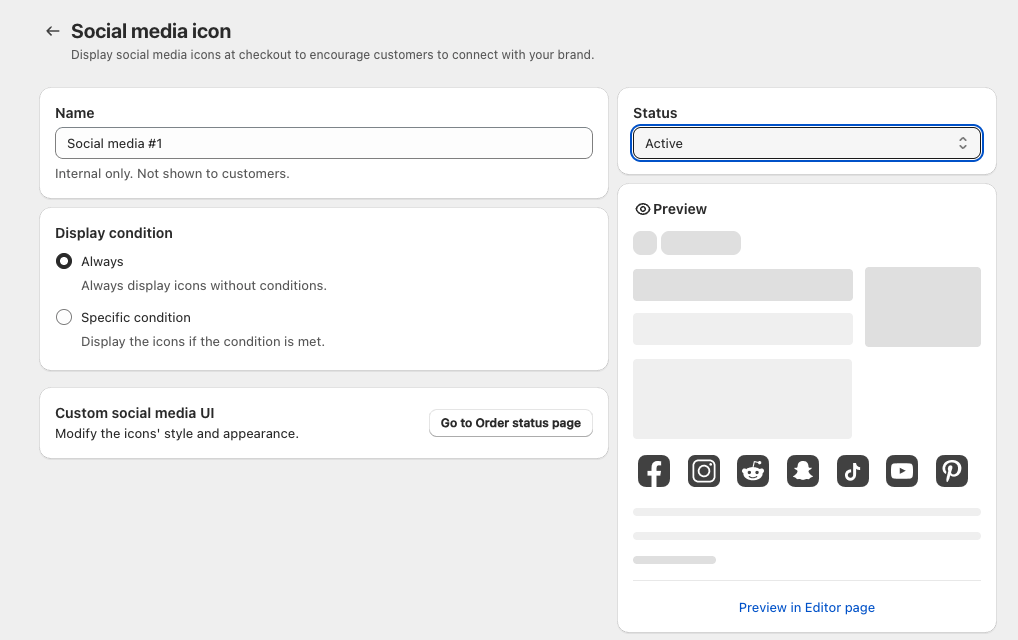
5. Click Save Condition, then select Go to Order status page to customize the banner’s appearance.
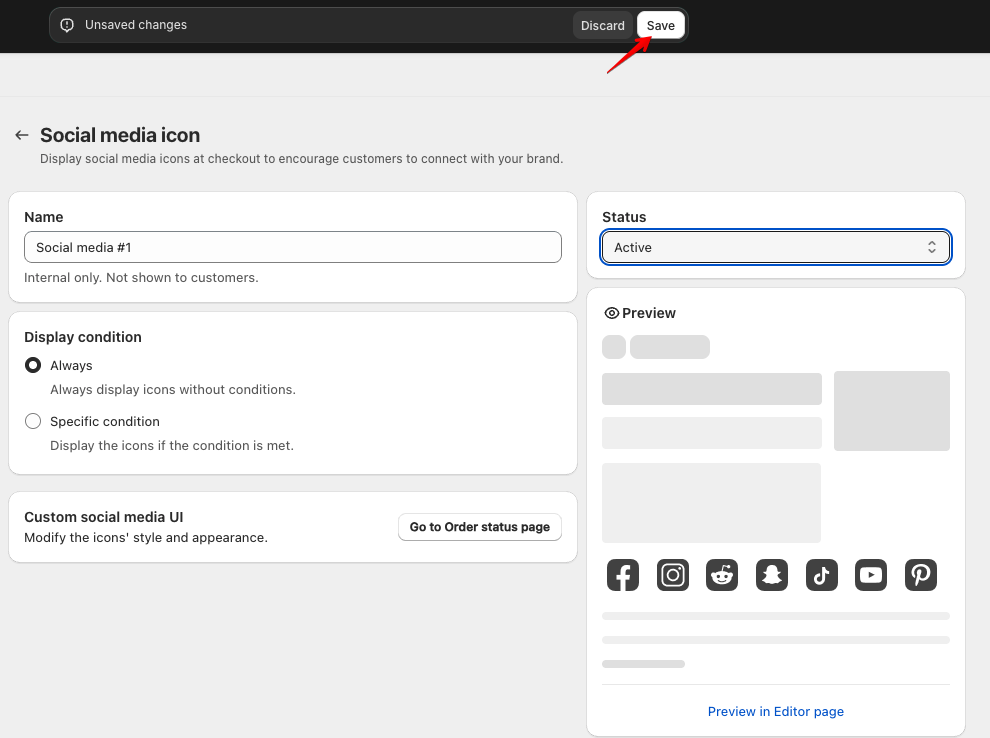
6. Add the Social media icon block, then style and customize the text as needed.
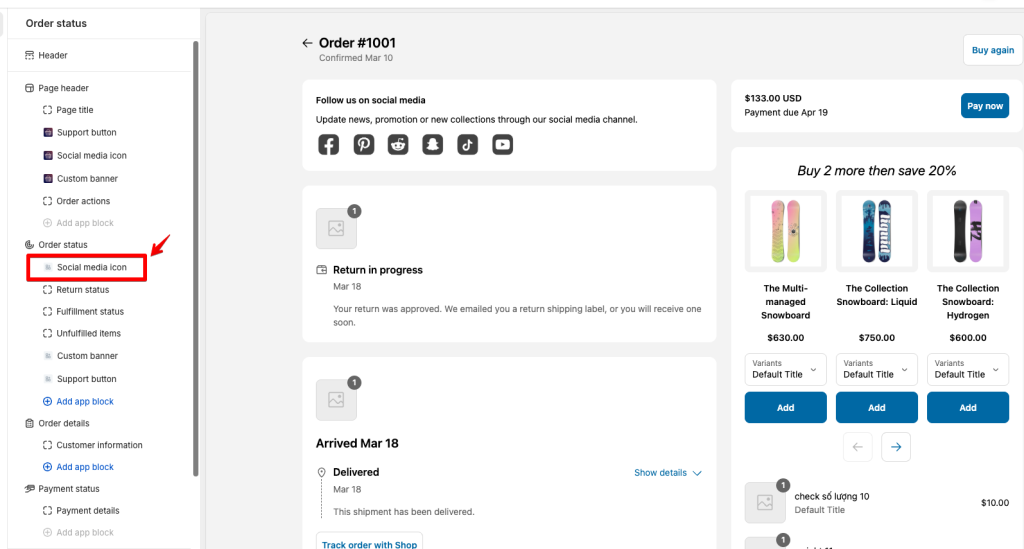

Your Social media icon is now set up and ready to enhance your checkout experience! 🚀



